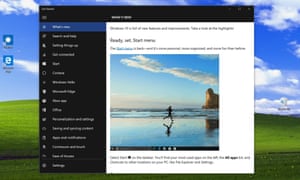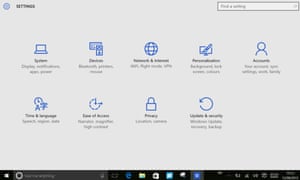What is your opinion on the privacy issue concerning Microsoft Windows 10? Currently I use InPrivate Browsing on Windows 7 Professional to protect myself from intrusive tracking.
Finally yet importantly, what is your opinion of Windows 10? In all the years of using Microsoft, I have learned it is better to wait a year or so before updating my system to the “newest and greatest”. Susan
My opinion is that the “privacy issue” in Windows 10 has been overblown, partly because of a perfectly understandable ignorance about what’s going on. You will probably want to change several of the defaults, as I did. However, you should view these settings in the context of the direction almost everything is heading. Even Microsoft is now a “
mobile first, cloud first” company.
First, Windows 10 has not introduced a lot of new privacy changes: most of the things being complained about were already in Windows 8 or 8.1. The only really new thing in Windows 10 is
Cortana, a conversational personal assistant based partly on AI (artificial intelligence) and deep learning, and even she had already appeared on Windows Phone.
Cortana requires the same sort of trade off – some privacy risk in exchange for useful functionality – as Apple’s
Siri and Google Now, and for the same reasons. For example, Cortana cannot help you with your next meeting if she doesn’t have access to your calendar, contacts, location and so on.
But Cortana is not on by default, and can’t be turned on by accident. She comes with a Notebook, so you have some control. If you change your mind, you can simply log on to Bing’s
“personalization” page and clear all Cortana’s data, along with your personal info.
Second, Windows 10 is largely a mobile operating system and, like Apple iOS and Google Android, it’s designed to run on smartphones and tablets, not just on laptops and desktops. Indeed, Windows 10 is part of a whole ecosystem of devices (smartphones, tablets, PCs, games consoles, HoloLens etc), email and OneDrive online storage, Office 365 (PCs, Macs, tablets, smartphones) and free Office web apps, the Windows Store, Cortana, Bing, and Azure, plus Microsoft apps on Windows 10, iOS and Android. This is a superset of the similar ecosystems from Apple and Google. Windows 10 needs similar privacy allowances to cover cloud-based cross-device and cross-platform integration.
###
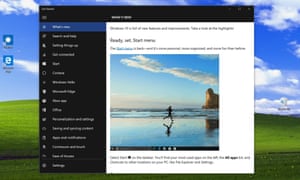
Third, the days of big-bang Windows releases have gone. Windows 10 is now being
continuously updated based on “Big Data”, in much the same way as Gmail, Google apps and Chromebooks, Facebook etc, and for exactly the same reasons: development is based on continuous feedback.
Microsoft doesn’t collect as much information as Google and Facebook, but its business isn’t based on selling adverts against your profile. Microsoft says: “We do not use what you say in email, chat, video calls or voice mail, or your documents, photos or other personal files to target ads to you,” and “Windows does not collect personal information without your consent.”
Windows 10 may be a much scarier privacy proposition than Windows 7, but it’s not scarier than smartphones. I don’t think it’s nearly as scary as, for example, CCTV cameras, reward cards (eg Tesco’s Clubcard and Nectar), or the US and UK governments.
Windows 10 accounts
To get the best out of Windows 10, you should set it up with a Microsoft Account (MSA) such as a Hotmail, Live or Outlook.com email address. This integrates with OneDrive and the online Office web-apps, and – like an Apple or Google ID – enrols you in the ecosystem.
Some consider this a privacy risk, but you can always set up a new account, rather than use your “real” email address. You don’t have to give Microsoft any authentic information, though there may be a snag if you want to use two-factor authentication. For example, Microsoft’s server can’t text you a security code unless you’ve given it a mobile phone number.
Your MSA enables you to synchronise information – apps, settings, browser favourites, passwords etc – across all your devices, and makes adding new PCs a doddle. You can also download free apps from the Windows Store and access games, music and video services. This only breaks down if you want to pay for something – unless you have an anonymous way to pay.
Of course, you can still use a local account to log in to Windows, but you’re giving up a lot of functionality. In Windows 10 Home, this includes BitLocker, which allows secure hard drive encryption to protect your privacy.
###
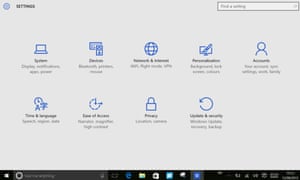
Most people won’t see Windows 10’s privacy settings because the Express installation skips past them. You must instead click “Customize settings” in the lower left corner. This brings up two pages of on/off options.
Many more settings are available later. Select Settings and click Privacy to summon a page with subheadings for the main topics: location, camera, microphone, contacts, calendar and so on. Most of these offer more options to control apps and services.
For example, I have eight apps that want access to my webcam. In Windows 10, I denied seven of them and just allowed Skype. I’d love to have that sort of control on my Android phone.
There’s a temptation to turn everything off, but this is not sensible. For example, you should keep the SmartScreen filter on. This is a well-established PC-wide service (it used to be in the browser) that checks web addresses and files for known malware. Yes, it does send information to a Microsoft service, but it’s an important part of Windows 10’s security.
Of course, if you use Google Chrome or Firefox and some alternative anti-virus programs and services, they do exactly the same thing.
Like Android, Windows 10 gives you an anonymous “advertising ID”. You can turn it off (I do), but with the same result: you just see random adverts instead of targeted adverts.
One thing you cannot turn off is the telemetry that enables Microsoft to track which apps you use, and what goes wrong, so as to improve Windows 10. The “Feedback & diagnostics” page lets you set a feedback frequency (including Never), but the only options for “Diagnostic and usage data” are Basic, Enhanced and Full.
However, bear in mind that whenever you use an online service – including Facebook and every Google service – then you are providing all your diagnostic and usage data all the time. And, by the way, you still have much more privacy if you edit photos with
Paint.net on your Windows 10 PC than if you do it using a website or online service instead.
Worth the free upgrade?
Windows 10 is clearly unfinished and has some rough edges. However, it didn’t need to be perfect, it just needed to be better than Windows 8.1. Which it is. If you’re using Windows 8.1 on a laptop or desktop PC, then I recommend the upgrade.
If you enjoy using Windows 8.1 on a tablet or other touch screen device, then you don’t need to upgrade. Windows 10 does have a tablet mode, but you may find it worse. The main reason to upgrade is to get Cortana, if you want Cortana. (I do.)
If you are using Windows 7, it’s optional. You can leave the free upgrade until July 2016, or stick with Windows 7 until April 2020. The main reasons to upgrade include Cortana, access to new apps from the Windows Store, and – if you play games – the huge improvements in Direct X12 graphics.
Windows Store apps are written to a new system, Windows Runtime, which has many advantages over the old Win32 used for traditional programs. Windows Runtime apps are available from a trusted source, are easy to install, can be updated automatically, and are easy to uninstall. Also, they run sandboxed, so they are much more secure. However, most are smartphone- or tablet-style apps, and don’t have the power and versatility of traditional software. So, at the moment, you’re not missing much.
If you use multiple Windows 10 devices – smartphones, tablets, laptops – or if you use Microsoft apps on iOS or Android, then it could be worth upgrading from Windows 7 to benefit from the integrated ecosystem. But if you are a traditional desktop user with one PC, then it probably isn’t. Yet.
On the threshold